
This stuff actually really works!
"Works amazing. Didn't think for that price I would be able to play NDS games at work."
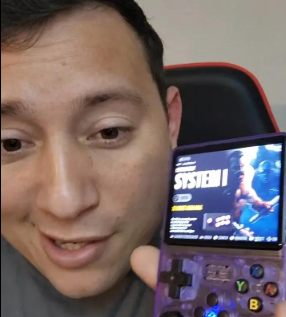
A handheld that actually works.
"I spent a lot of money and time trying to find a reliable handheld to play games on the go. This one finally did it for me."

Didn’t expect to run PS1 games, but it does.
"I spend every break at work revisiting or Resident Evil. Every game runs smoothly"
The Nostalgia Powerhouse
retroGO™ in action

Enjoy amazing titles likeDragon Ball Budokai,Patapon or Lumines. More demanding games might experiment heavy performance issues.
Specifications

CPU
RK3326 Quad-Core ARM 64bit

Display
3.5" HD

GPU
Mali-G31

Battery
3200 mAh

RAM
1GB DDR3L

OS
ArkOS 2024

Storage
64GB + Slot for more storage

Ports
USB-C and headphone jack connectivity
What makes the retroGo™ better?
| retroGO™ | Others | |
|---|---|---|
| HD Screens & Visuals | 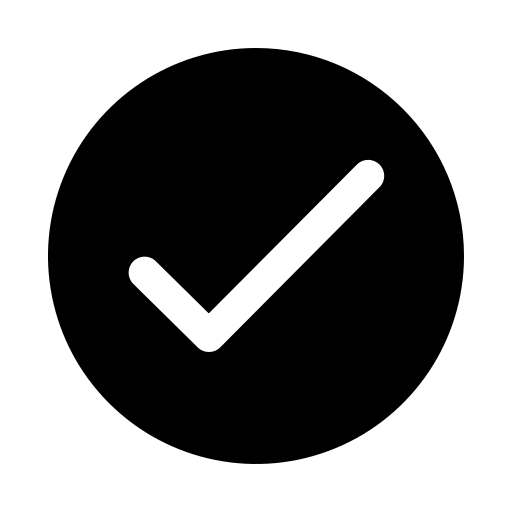 |
|
| 100+ Vintage Games | 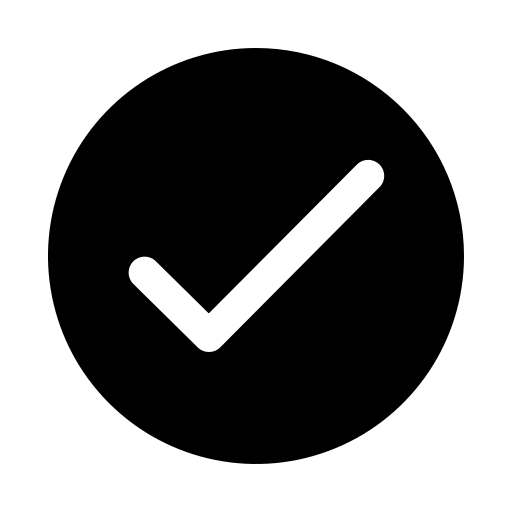 |
|
| Fast Emulation | 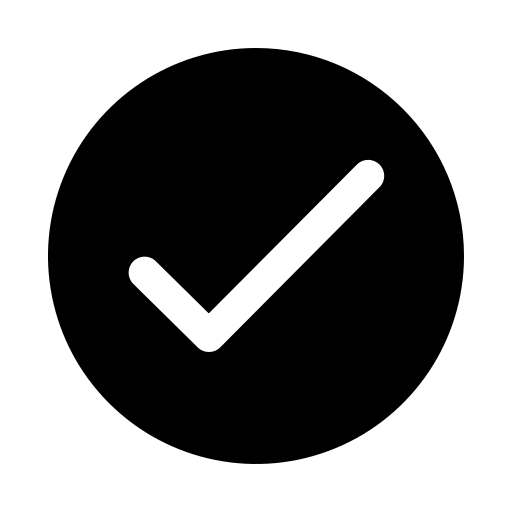 |
|
| Affordable Price | 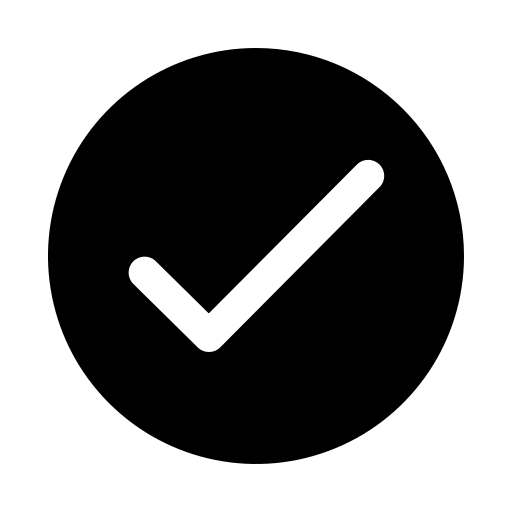 |
|
| Free Shipping |
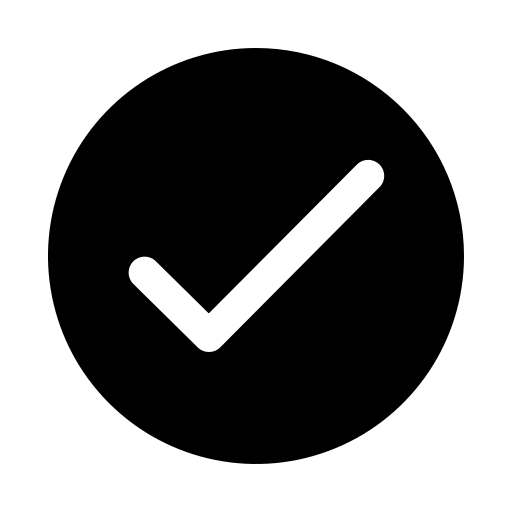
|
|
Frequently Asked Questions
Designed by Gamers, for Gamers

100+ Pre-Installed games
From N64 to PSP, play all the definitive gaming classics with the retroGO™!

4-Hour Battery Life
HD screen and visuals for crisp and crystal clear vintage game-playing like you never had in your younger years
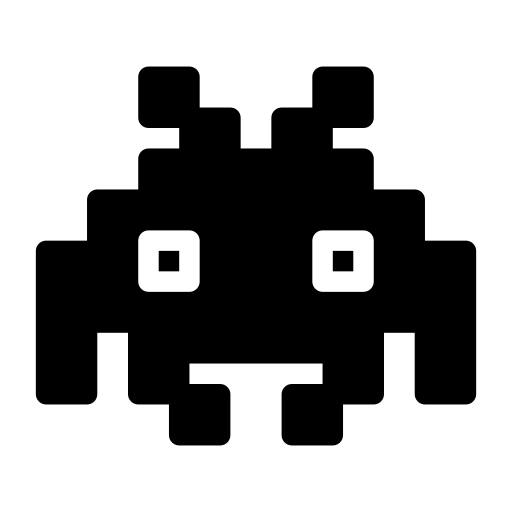
Take it anywhere!
Light as a feather and compact without sacrificing on your screen size to take with you on the go
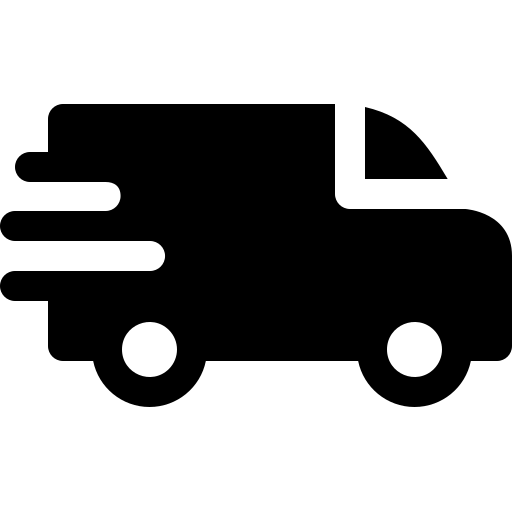
Free Shipping
From N64 to PSP, play all the definitive gaming classics with the retroGO™!
What our customers say

This is the best handheld console I've stumbled upon. Totally worth the price.
Raul

Finally a way to play Pokemon Yellow without having to spend a lot of money on a Game Boy Advance.
Maria

Muy buen producto para revivir clásicos. Un 4/5 porque los botones L2/R2 son algo pequeños para mis manos.
Carlos

El envío fue súper rápido y llegó en perfecto estado. Muy fácil de configurar y empezar a jugar de inmediato.









